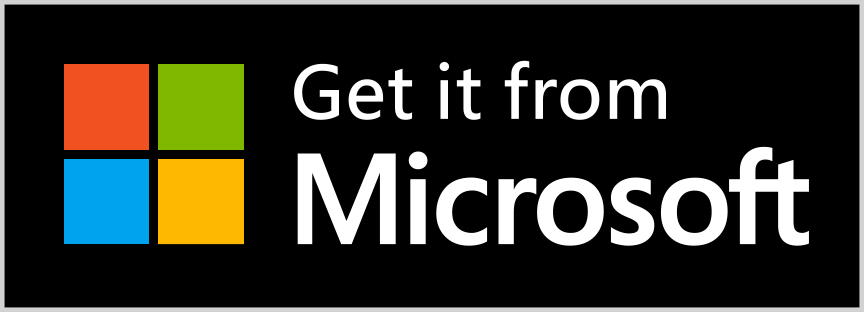Where do I get UWPX from and how do I install it?
There are three ways how you can get access to the app.
1. Microsoft Store:
The simplest way is to just download it via the Microsoft Store.
2. Sideload:
If you don’t want to use the Microsoft Store for getting access to UWPX you can also sideload a pre build app.
For this head over to releases and download the latest UWPX-Installer.exe.
Once downloaded, run it and you are ready to go!
For this to work you first have to enable Sideload app in your Windows settings! Click here for more information about this.
3. Build it by your own
Short version:
- Install Visual Studio 2019
- Clone the repo with Visual Studio 2019
- Build the project for your target platform (e.g.
x64) - Install the app on your target system: Here you can find more information about: How to install UWP apps, using the developer mode.
Long version:
An extended guide on how to build UWP with images to guide you through can be found here.
What kind of account do I need?
Because XMPP is like email a federated protocol (=> there are no “official” XMPP accounts), everybody can host his own server providing XMPP accounts.
Where can I get an account from?
Because XMPP is like email a federated protocol there are two ways of obtaining an XMPP (Jabber) account:
- There are a bunch of providers which provide free XMPP (Jabber) accounts. Like with your email provider make sure your XMPP provider is trustworthy. Some Popular choices:
- You also can host your own server.
- Some email providers also provide you with an XMPP account:
Which devices are supported?
In theory all UWP devices that run an Windows 10 build >= 10.0.17763.0 are able to run UWPX.
But because I’m only able to test it on a Windows Phone and a Windows PC these are the only devices the official Microsoft Store build will run on.
If there are additional devices you tested UWPX on that are able to run UWPX without any problems, let me know and I will add them to the list.